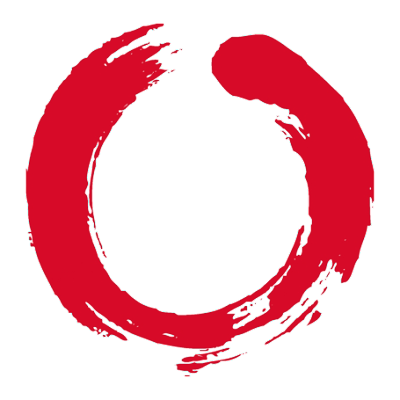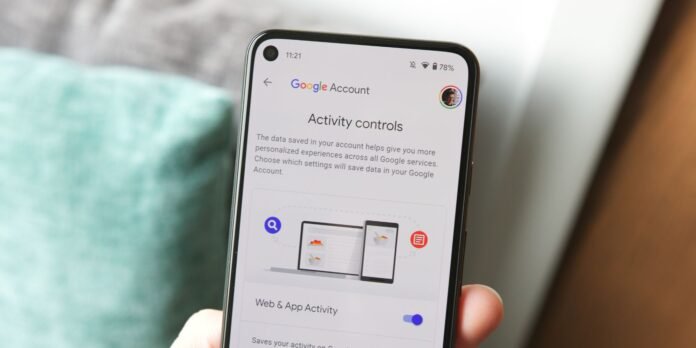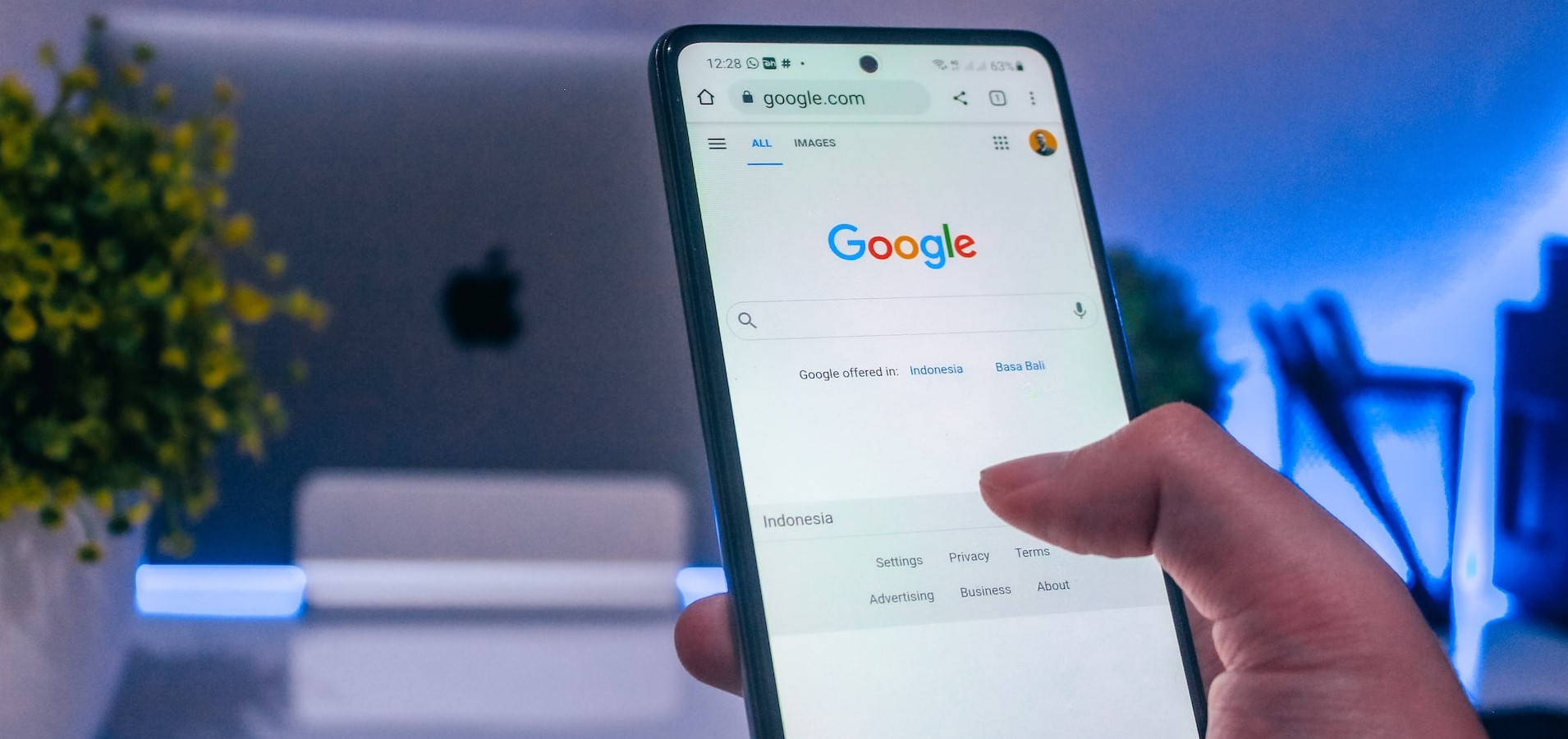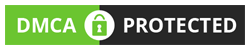Google possesses extensive knowledge on a wide range of subjects.
Google consistently provides precise search results on its platform, whether you are looking for information on your preferred location, preferred music, or any other topic.
This is mostly due to the fact that Google stores all of these activity in your Google account.
The corporation utilizes this data to deliver a customized experience tailored to your search history.
Nevertheless, if you wish to prevent Google from monitoring your search history, it is advisable to remove it in a straightforward manner.
Additionally, you have the option to disable the tracking feature. How is it done? This post provides a detailed, sequential process for removing your search activity from Google.
Delete your Google search history on your PC or Mac
It is possible to expeditiously erase the Google search history and other activity on your laptop or PC. Here is a comprehensive overview of all the information you require.
Delete Search History on Chrome
Follow these steps to delete the search history on Google Chrome installed on your PC or Mac system.
- Open Google Chrome on your laptop or PC, then click on three vertical dots in the top-right corner.
- Go to the History option and click History from the menu. Alternatively, you can also press Cltr + H on Windows or Cmd + Y on Mac.
- Now, click on Clear Browsing data, which will appear on the left side of the menu.
- Tick the mark on the Browsing history box and then click on Clear Data.
Using this feature, you have the ability to erase your Google search history directly from your Chrome browser.
It is crucial to emphasize that the procedure indicated above will solely remove your Google search history from the Chrome browser.
Delete Search History from your Google Account
To erase my activity history, you must remove it from your Google account.
Deleting all the history from your account will remove the search history from all the devices you are currently logged in to, as well as erase the record of websites you have visited and movies you have watched. Here is the method to accomplish the task.
- Open Google Chrome and search for Google’s My Activity page.
- Login or select the desired account from which you want to delete the search history.
- Just beneath the search bar, you will find the Delete option.
- Select the range from which you want to delete the search history. You can also select All Time to delete all the Google search history.
- You will see a pop-up message to confirm whether you want to delete your Search history. Click on Delete.
With this, Google will clear all the browsing history from your Google account.
Delete your Google Search History on Android
Deleting the search history on your Android smartphone may be done easily and without any difficulty.
There are two methods to delete the Google search history from your Android phone: using Google Search and Google Chrome. Here is the method you can use:
Via Google Search App
Follow these steps to delete your history using the Google Search application:
- Open the Google application on your Android smartphone and then click on your profile image.
- Go to Search History from the menu.
- Select the Delete option and select the date range according to your need. You can select from Today, a custom range, Delete All Time, and more.
- Once done, select the Delete option and your search history will be deleted automatically.
Via Google Chrome
In this section, we will discuss how to delete Google search history from the Chrome browser on your Android smartphone.
- Open the Google Chrome application on your Android device and tap on the three dots in the top-right corner.
- Select History from the menu and then tap on Clear browsing data.
- Tap on the Browsing history option from the list and select the time range.
- Once done, tap on Clear Data.
Delete your Google Search History on iOS
Deleting your Google search history on iOS is slightly different from Android. Here’s how you can do it:
- Open the Google Chrome application on your iOS device.
- Tap on the three horizontal dots at the bottom right corner of the app.
- Tap on the History option from the menu.
- Now, tap on Clear Browsing Data at the bottom of the app.
- From the menu, select Browsing History from the options. Moreover, select the time range for the browsing history you want to delete.
- Tap on the Clear Browsing button and then again on the same to confirm.
With this, you can easily delete your browsing history on your iOS device.
How to set the Auto-Delete for Google My Activity History
Google also provides the option for you to automatically erase your search history.
The Google My Activity page provides the option to remove your search, browser, and activity history at intervals of three, 18, or 36 months.
Here is the procedure to enable this functionality.
- Open the Google My Activity page on your Chrome or any other browser.
- Go to the Web & App Activity section and scroll down to the Auto-delete option.
- Click on Choose an auto-delete option and select the duration of the auto-delete activity. One can select from three, 18, or 36 months.
- Click on Next, and you will see a list of search histories for that tenure. Click on Confirm.
This will allow you to auto-delete all search activity from your Google account for a fixed tenure.
How to Stop Tracking in Google My Activity?
A significant number of consumers express their reluctance for Google to monitor their internet browsing activities.
Nevertheless, the corporation provides you with the opportunity to restrict its tracking on the My Activity page.
Here is a method to cease the tracking of your search history:
- Open the My Activity page on your desktop or mobile device.
- Click on the Web & App Activity section and select Turn off on the next page.
This will enable you to cease monitoring in the future.
Nevertheless, it is important to be aware that disabling tracking could have an impact on the customized experience that Google offers, which is tailored to your search history.
Additionally, you may utilize the same procedures to disable Location History and YouTube history on the My Activity tab.
(The headline and the story has not been edited by THND staff and is published from a syndicated feed. However there can be minor changes from the original source article.)
References :
- https://www.gadgets360.com/how-to/features/delete-my-activity-on-google-search-how-to-5418896
- https://support.google.com/accounts/answer/465?hl=en&co=GENIE.Platform%3DDesktop
- https://support.google.com/websearch/answer/6096136?hl=en&co=GENIE.Platform%3DDesktop
- https://www.youtube.com/watch?v=0BkG94o-1YM
- https://www.expressvpn.com/blog/how-to-permanently-delete-your-google-history/